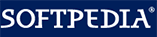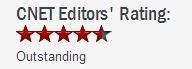 How to Hide CD/DVD Drives in Windows System
How to Hide CD/DVD Drives in Windows SystemIn the process of using the computer, we do not want to let others install their software onto our own computer, or use the CD-ROM drive to play computer games, but too embarrassed to tell him directly, so hiding the CD/DVD drive is our best way.
For these reasons, I would rather hide the CD/DVD drive from My Windows Computer. This article provides a summary of two quick and easy ways to hide CD/DVD drives in Windows 11, 8, 7, vista, XP. Gilisoft File Lock does exactly that, and it does it easily and well. Just start protecting your files, folders and disk drives with File Locker, please download the File Lock software via button below:
The following steps will tell us how to use Gilisoft File Lock to hide CD/DVD drives.
Please refer to the screenshot below with Arabic numerals step by step, and there are detailed instructions below the screenshot
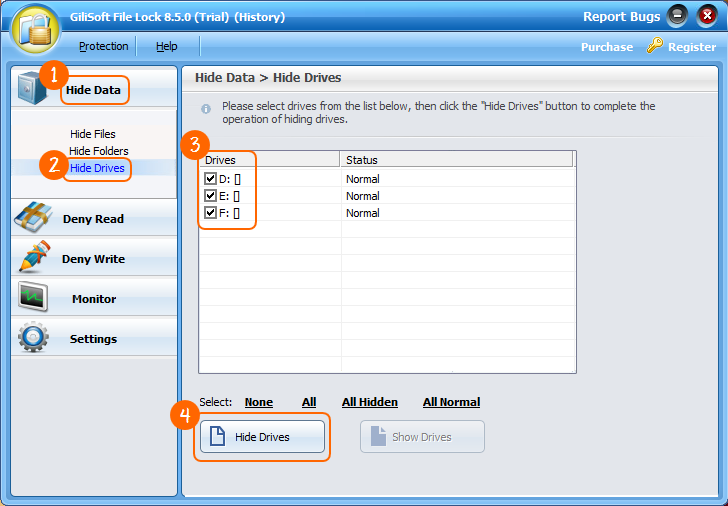




The easiest way to hide CD/DVD drives is right-click on the CD/DVD drive that you want to hide and select "GiliSoft File Lock"-->"Hide". then the selected CD/DVD drive will magically disappear from your computer. You can refer to the picture below:

 Password protect files, folders and disk drives.
Password protect files, folders and disk drives.